- Login by clicking the login link in the upper right corner.
- There are two ways to access the page you wish to edit.
- First – from the website, navigate to the page you wish to edit. Scroll down and you will see an edit link at the bottom of the page. Click on that link.
- Or access the back end by hovering over Murch Elementary School in the black administrative menu at the top of the screen and click on Dashboard. Click on Pages to see a list of All Pages. Select the page you wish to edit.
- The page will be displayed.
- If the page is just a standard page (no Page Builder yet) you will see the screen below and can directly later the URL and Page Title. You are right where you want to be.
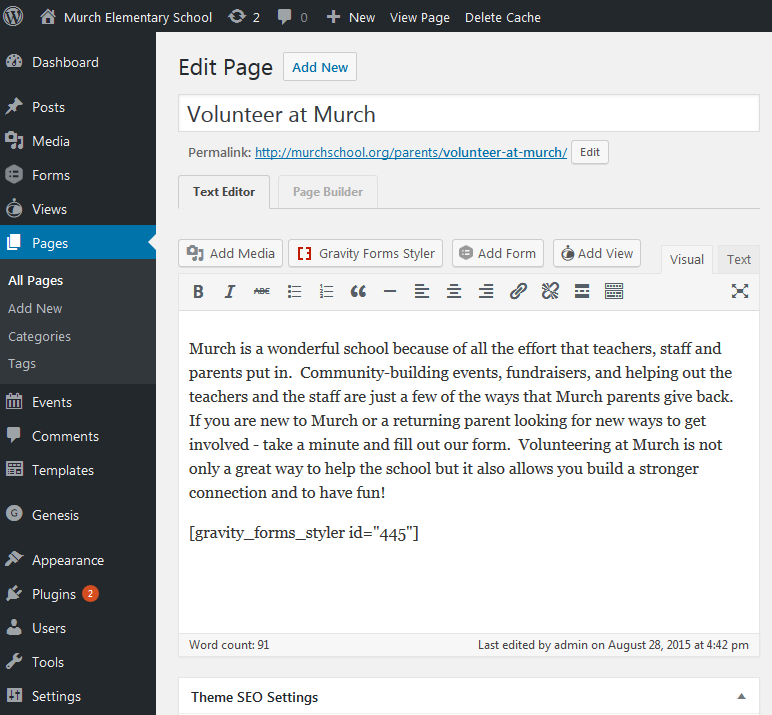
- If however, the Page Builder tab is the default you will see the page below with the blue Launch Page Builder button.
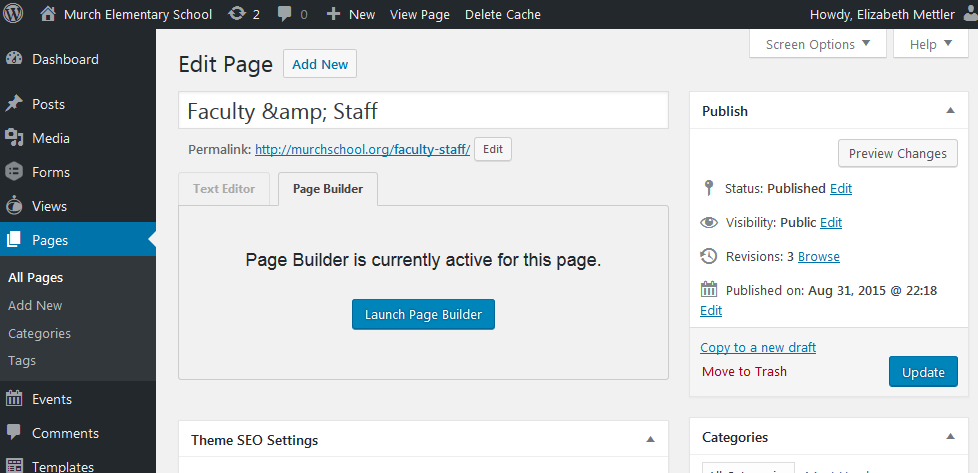
- For once, you’ll want to click on the Text Editor tab which will take you check with you to make sure you know what you are doing by showing this popup box.
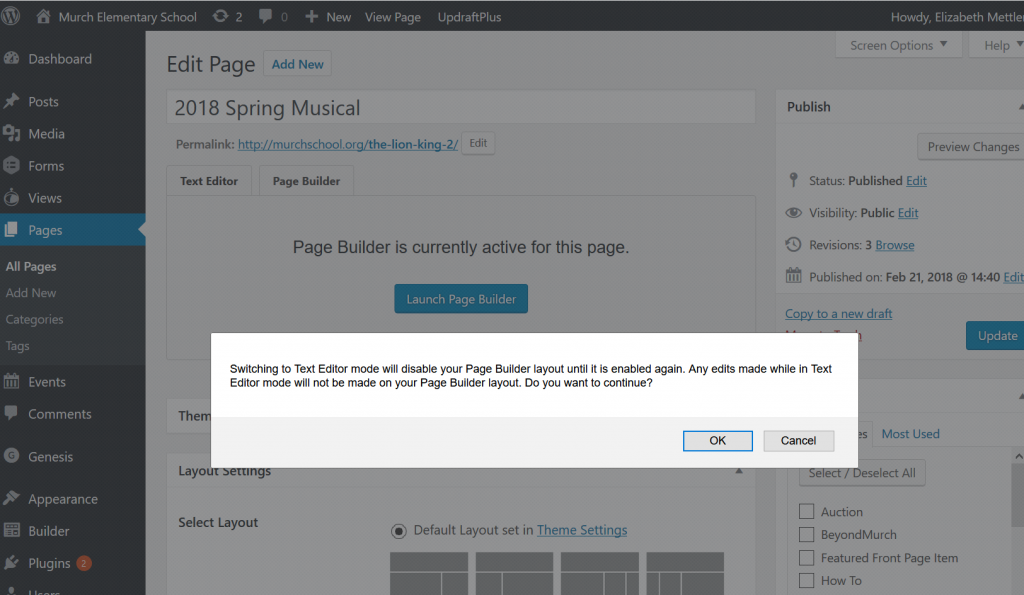
- Click the OK button.
- Now you’ll be back in normal edit mode.
- If the page is just a standard page (no Page Builder yet) you will see the screen below and can directly later the URL and Page Title. You are right where you want to be.
- You can change the title of the page by by changing the words circled in red below.
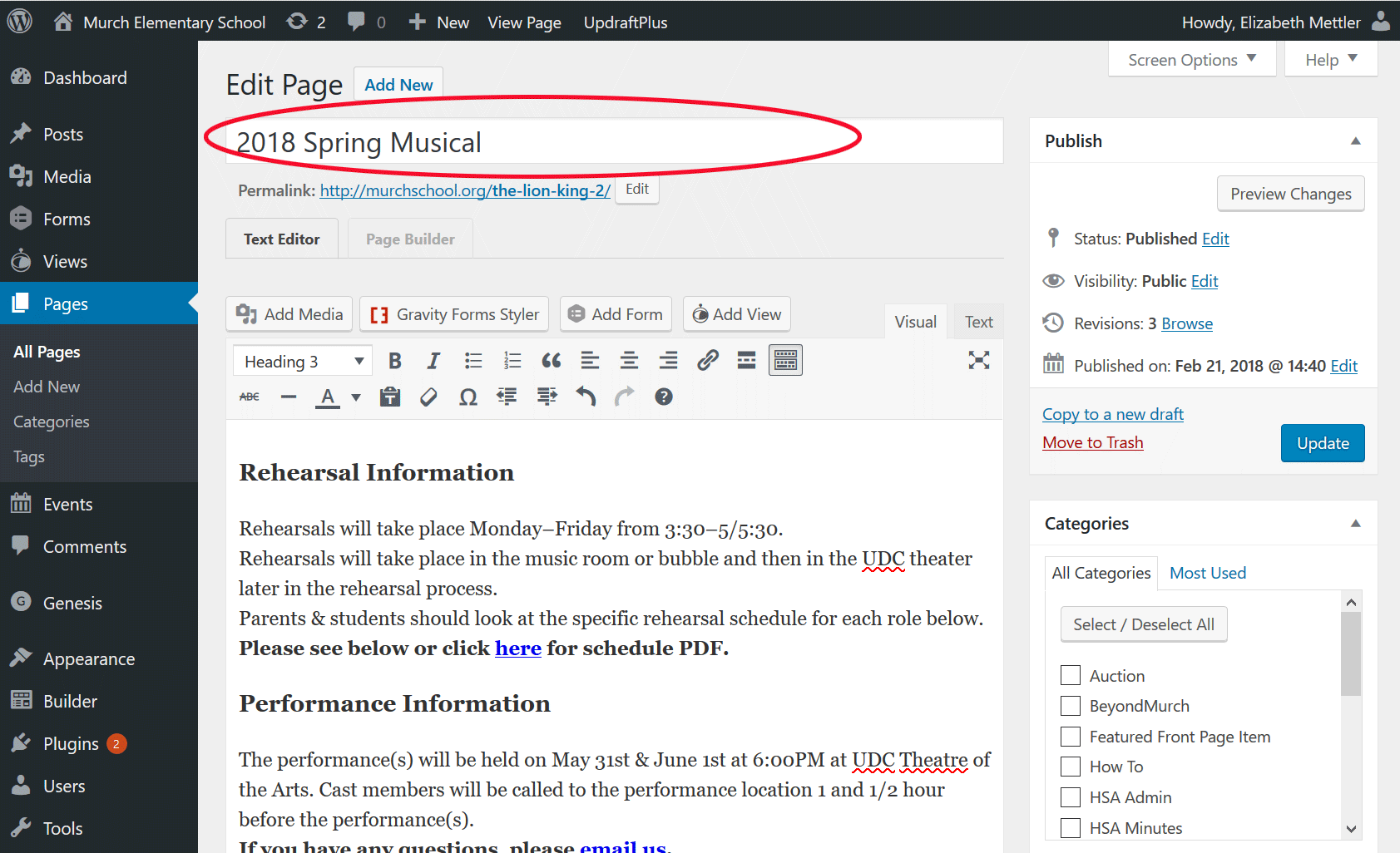
- You can change the URL that links to the page or the permalink as is it called in WordPress by click on the Edit button next to link as shown below.

- You’ll see that the Permalink line changes and part of the link becomes a text box where you can type – the part that is circled in red below.
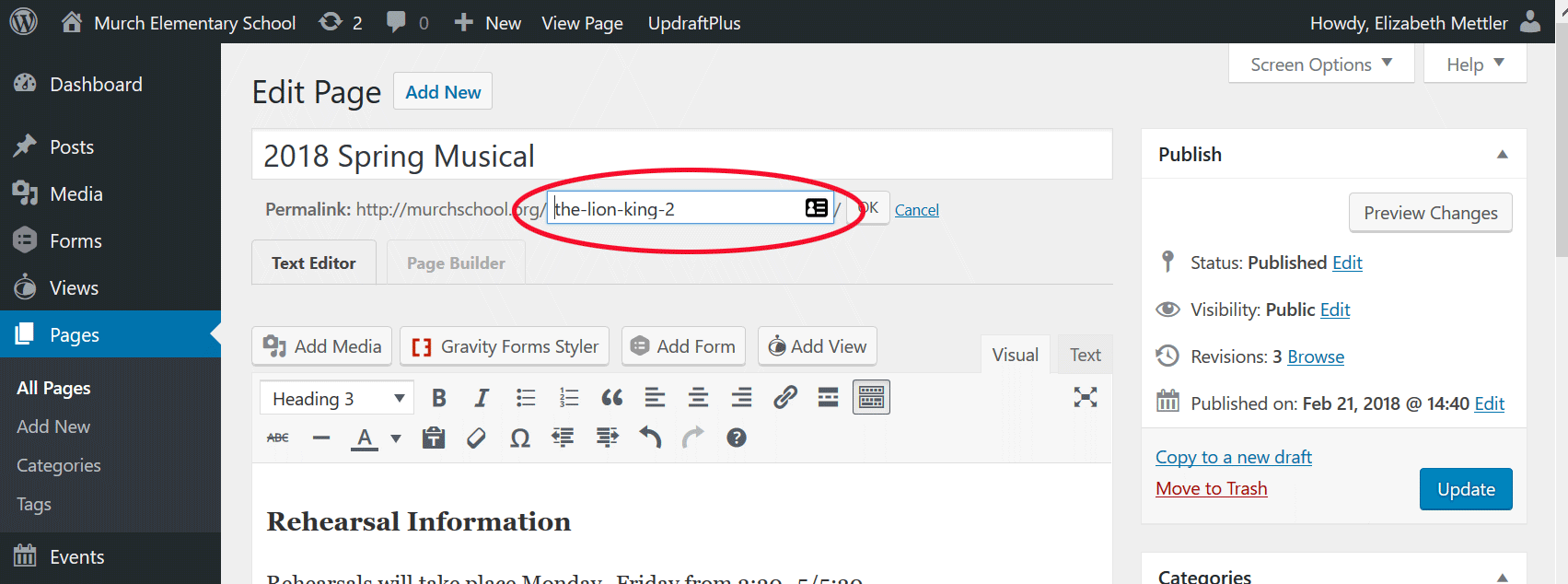
- Change that text to reflect the title of the page.
- Click the Update button when you are done to save.
- In fact, I just did that to create this page!